
Many of the trading platforms for retail traders which feature some of the complex forex order types are gradually falling out of favour. If it is not the MT4 or MT5, it is likely a retail trader will not use it. So the types of forex orders we will be talking about today are the ones which feature prominently on these two platforms.
First of all, what exactly does Order mean in the terms of exchange markets? To be short, it’s a request sent to a dealer or broker to carry out a purchase or/and sale transaction for a certain number of lots at a specified price and date. Now, let's take a deeper look at the types.
Forex orders are broadly classified into two:
1) Market orders are instructions to the broker to execute a buy or sell order at the prevailing market price. Market orders are also known as instant orders and can be used to buy or sell the asset using long or short orders. Market orders go by various names: instant buy/instant sell, or market buy/market sell orders.
Sometimes brokers offer different types of order execution: Market Execution, Instant Execution. In the first case (Market Execution), the trade is executed at markets condition and the difference with requested price may be significant, also the order always gets fulfilled in the end. In the second case (Instant Execution), you may enable the maximum deviation from quoted price and if it goes beyond, the order doesn’t get fulfilled (the Requote occurs).
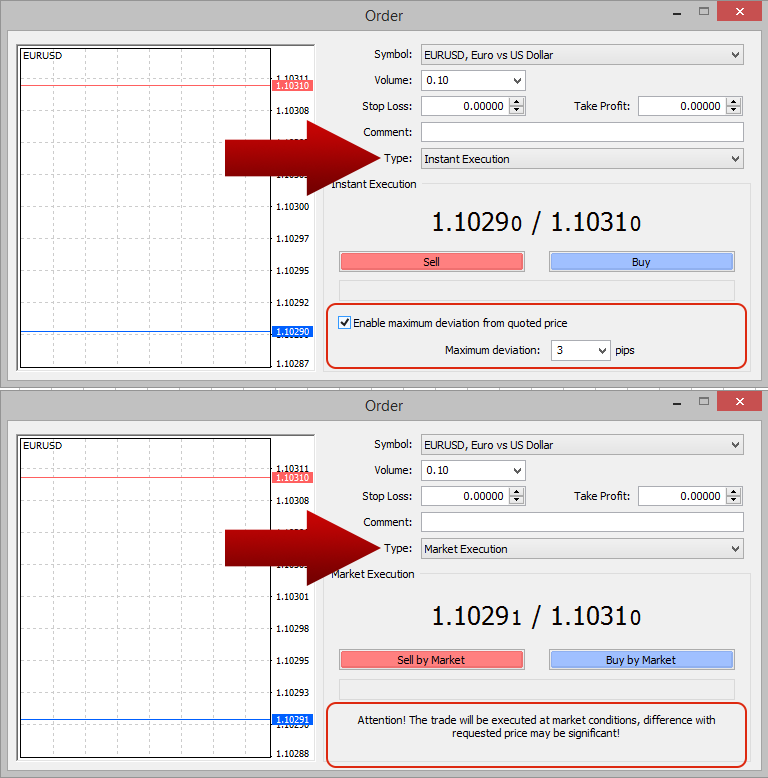
Market Execution vs Instant Execution
2) A pending order is a conditional order. It is an instruction to the broker to buy or sell the asset at a price that is either cheaper than the prevailing market price (limit order), or more expensive than the current market price (stop order). The MT4/MT5 platforms have additional conditions that can be set for every pending order. These conditions usually apply to the date and time of validity of the order, since it is a futuristic order and not an immediate one. Some platforms explicitly add the conditions named “GTC” or “GTD”. The first of these is the “good till cancelled” condition, in which case the trader can set a date and time for the pending order to be fulfilled or else be cancelled by the broker. The second is the “good till day” condition, which instructs the broker to cancel the order if the order fulfilment conditions do not occur within the same trading day.
The commonest reason for using a market order is for immediate entry into the market. Perhaps you have seen a setup which has profit potential and you feel like it is a good time to make an entry: a market order is what you use to take position using the current market price as your benchmark.
However, it must be noted that immediacy of execution is not a guarantee that the entry will be made at the displayed market price, especially if you are using a retail forex broker at a time that the market is experiencing heavy volatility. If there is no volatility or you are using an STP broker, then you are assured of getting execution of your order at the prevailing market price.
To setup a market order on the MT4/MT5 trading platform, follow the steps outlined below:
The order is executed if the broker accepts the market price, otherwise you may be asked to requote if price has moved.
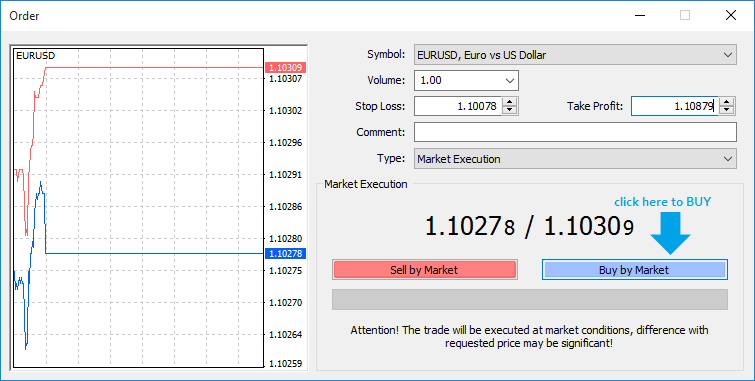
Market order dialog box
In this example, the Market Buy (Buy by Market) order is used, so the stop loss price level would be lower than the market price, and the take profit price level would be higher than the market price.
Pending orders are conditional orders and are of two types: limit orders and stop orders. Each of these also have the buy/sell equivalents, giving the buy limit/sell limit as well as buy stop/sell stop orders.
Pending orders are instructions to the broker to execute a trade at a price that is different from the market price. These prices may be at areas where they are cheaper (limit orders) or more expensive (stop orders). There are conditions that govern the placement of each type of order, as will be explained below.
A limit order is an instruction to the broker to execute a trade in the future at a price that is cheaper than the prevailing market price. This order type is usually used when the trader predicts that the price will experience a movement away from the projected direction initially, before making the move in the anticipated direction.
For instance, a trader may expect the EURUSD to increase in value. Let’s assume the market price is 1.1040, and the trader expects it to get to 1.1090 but only after it drops to 1.1025. In this case, the trader will want to enter the long trade at a cheaper price of 1.1025. Rather than wait for the EURUSD to drop before entering with a market order, he may decide to enter a Buy Limit order at 1.1025, so as to benefit from the extra 15 pips that can be secured in this manner instead of using an immediate buy order and losing the 15 pips to the market.
The same situation goes for the sell order. If you feel the price of an asset will go up before it finally heads south, you can use a Sell Limit order, set to a price above market price so you can capture all those pips instead of leaving them on the table.
Limit orders are therefore orders that test the trader’s ability to be patient for an order to align properly at a cheaper price.
Limit orders have a number of benefits:
The snapshot below illustrates the benefit of using a limit order (Sell Limit in this case), over a market order.

Sell Limit Order Setup
To initiate a Limit order on the MT4 platform, use the steps below:
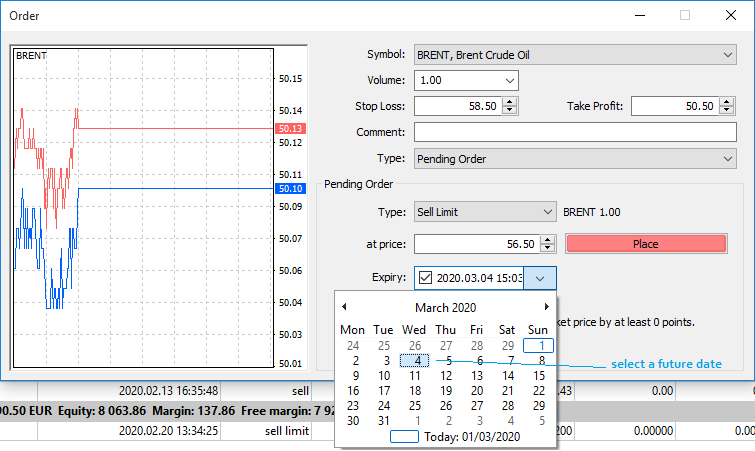
Placing a Sell Limit Order with an expiration date
You can choose an end-of-day/GTD expiry by selecting the current date (Today: 6/23/2018 as shown), or you can click on any future date for expiry (Good till Cancelled).
Stop orders are instructions to the broker to buy or sell at a price that is considered more expensive than the market price. Here, the trader wants to enter the trade at an advanced price, usually to confirm the price move. An example of a stop order in action is when you want to buy the asset only when price has broken above a resistance, or you want to sell the asset only when there is a breakdown of support. They are therefore used by breakout traders (as opposed to the limit orders which are used by retracement/pullback traders).
They are generally riskier than limit orders, especially if the breakout in question is more of a stop hunt created by institutional traders.

Buy Stop Order Setup
To setup a Stop order on the MT4 platform, do the following:
You are also free to set the expiry date by which the order is either fulfilled or cancelled by the system, or you may leave it blank so as not to exercise this option.